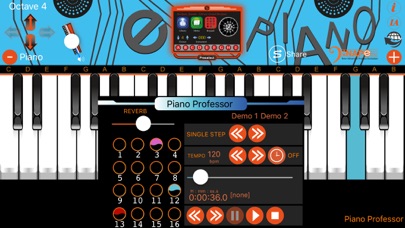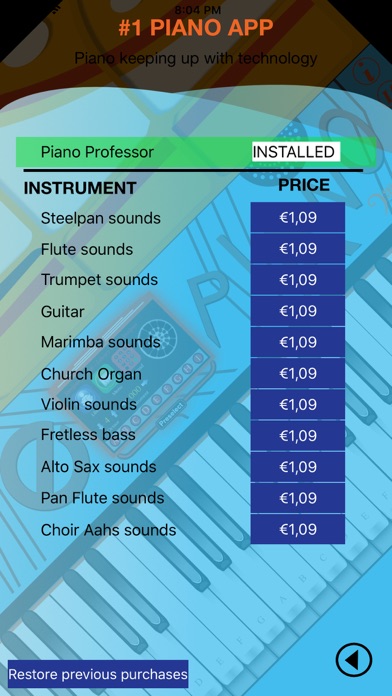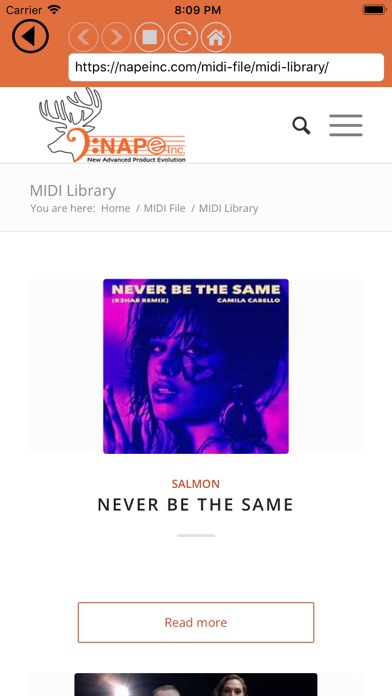Piano App GOLD app for iPhone and iPad
Developer: NapeInc
First release : 29 Jan 2019
App size: 134.84 Mb
This is the easiest way to learn to play the Piano/keyboard. This app comes with several different Piano key sizes to accommodate all users from kids to adults.
The In-App page allows users to download the Piano Professor which teaches you how to play any song available on the web in the form of MIDI files. If you cannot locate your favourite song in the form of MIDI files on the web, you or your music teacher/producer can upload an unlimited number of MIDI files which you can then access for learning/practicing purposes.
Uploaded files can be made private or public. For more details go to the information page on the app.
This app also has a feature that works with iOS Core MIDI System. For example, when you connect your tablet or smartphone to a keyboard or electronic steelpan, you can play your instrument and the exact notes will be mirrored on your tablet or smartphone with the sound coming from your tablet or smartphone.
Download Piano Professor from our In-App page for a one-time lifetime fee of $3.99.
This app facilitates all users to upload midi files please visit the information page for more details. Teachers and educators can now upload as many lesson plans as they wish, as we know every student learns differently this modern platform accommodates both teachers and students.
You also have the ability to access eleven different tones (e.g. trumpet, violin)NO EXPERIENCE NEEDED. This app was designed with everyone in mind and built by teachers and musicians for students and professionals.
INSTRUCTIONS FOR PIANO PROFESSOR:
1. The first step is to go to the In-App page and download Piano Professor.
2. After completing step one, the globe icon, which is located in the right side of the control panel, is now going to be activated. Press the globe icon which will take you to the internet.
3. If you do not want to use midi files from midi world.com, you can replace their domain address with a search engine or a website of your choice. (For example, www.google.com) Then press enter or return.
4. Once you are on the google website, you can type the name of the song you are looking for. For example, you could type Amazing Grace midi files.
5. Select the website that is providing the Amazing Grace midi file and press download.
6. The piano Professor will temporarily download the Amazing Grace midi file. You can then press the play button in the Piano Professor to hear and see the #1 Piano App GOLD playing the song for you.
7. ONLY FILES THAT HAVE AN EXTENSION OF .MID WILL BE DOWNLOADABLE INTO THIS APP.
8. When you close out the app it automatically deletes the downloaded song.
9. The Piano Professor comes with sixteen channels. When you hit play, the channels that illuminate green and pulse, are the channels where the teacher/producer placed the music.
10. There are eight colours of choice in each channel. By pressing a channel, it will activate the first colour. If you press it a second time, you will activate another colour. You can repeat that action eight times to get eight different colours. On the ninth press, it goes back to the original state of no channels selected.
11. By activating the different green pulsing channels, the user can enjoy the different parts of the song that are placed in that channel. For example, one channel might be the melody, a different channel might be a harmony and a different channel might be the bass line.
12. If you have activated a channel that is the bass line, you will then have to utilize the up and down arrows located on the left side of the control panel. By pressing the down arrow, you can take the Piano octave down to octave number two. The Piano Professor allows the user to slow down the tempo to a very low number controlling the speed of the song. This allows all users to learn at their own speed.
13. For practice purposes, there is also a metronome.
14. The right and left arrows allow the user to switch from instrument to instrument.
G.B.Y